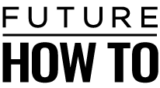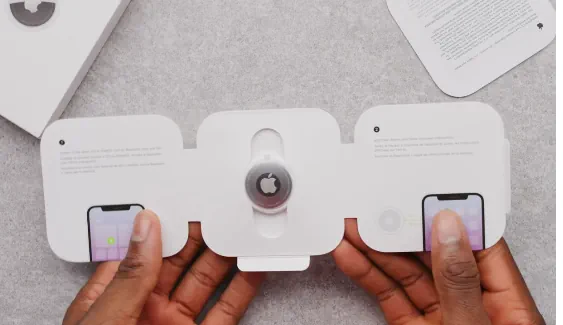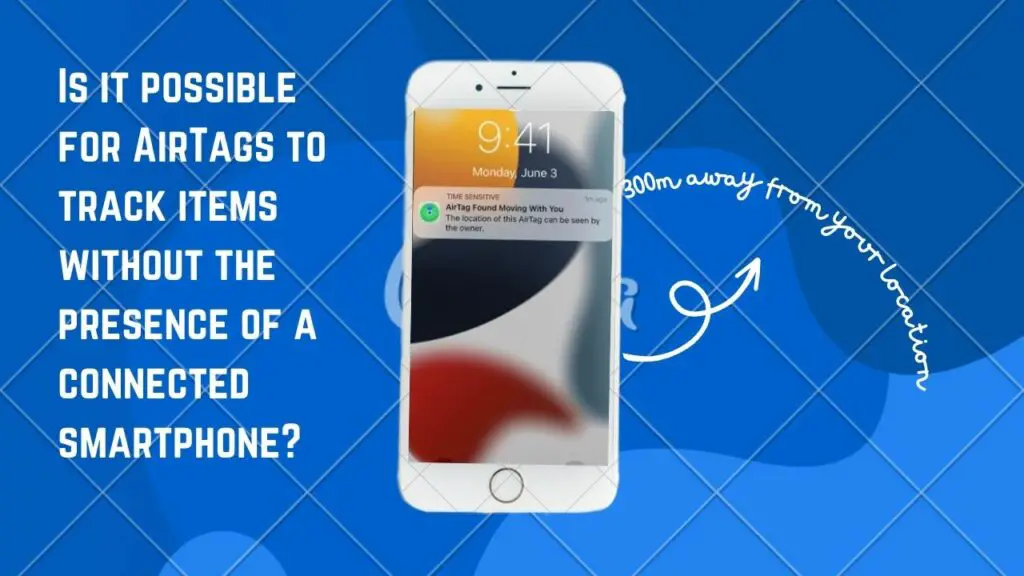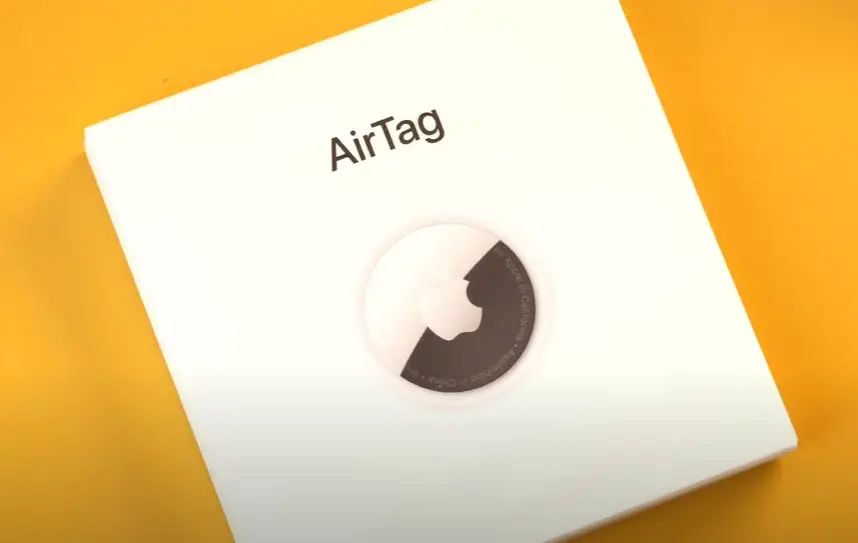Before I got my first AirTag, I was wondering if it can track past locations.
In this guide, we will answer that question completely.

Can AirTag track past locations?
Apple’s AirTag is designed primarily for real-time tracking and locating items within its Bluetooth range. It does not inherently store historical location data beyond immediate tracking and does not provide a feature for retrieving past location history.
Is it possible to see AirTag past location history?
Apple does not provide a built-in feature to view the past location history of an AirTag. AirTags are designed with privacy in mind, and they do not continuously track and store location history like some other tracking devices might.
However, the Find My app can display the most recent known location of an AirTag if it’s within Bluetooth range of your device or if it has been detected by other Apple devices in the Find My network. This is helpful for locating a lost item in real-time but does not provide a comprehensive location history.
If you need a detailed location history for tracking purposes, you may need to consider alternative tracking devices or solutions that offer this specific feature.
How far back can you track an AirTag?
These tiny devices use Bluetooth technology to connect to nearby Apple devices, such as iPhones, and can be tracked within a specific range. The range for tracking an AirTag is typically around 100-200 feet (30-60 meters) in optimal conditions.
More specifically, the tracking range of an AirTag is limited to the Bluetooth range of nearby Apple devices, and it cannot be tracked beyond that range. If it goes out of range, you won’t be able to track it until it comes back into proximity with an Apple device.
How often does AirTag report location?
AirTags do not continuously report their location like a GPS tracking device would. Instead, they rely on the Find My network.
How often an AirTag receives location updates when it’s out of Bluetooth range relies on the number of nearby Apple devices. If there’s a higher concentration of Apple devices in the vicinity, the likelihood of receiving location updates improves.
Nevertheless, the precise frequency of these updates may fluctuate.
How to see AirTag location history?
AirTags are handy tracking devices, and with a script, you can gather detailed data about them on your Mac. This guide will walk you through the process step by step.
- Prerequisites
- Create a folder on your desktop called AirTag
- Give terminal access to your disk
- Open terminal and navigate to the AirTag folder:
- Install the JSON query utility
- Download the script
- Navigate to the script directory
- Make the script executable
- Run the script
- Monitor and access AirTag data
Prerequisites
- A Mac computer (running macOS)
- Basic knowledge of using the terminal
- Access to the Find My app and AirTags
Create a folder on your desktop called AirTag
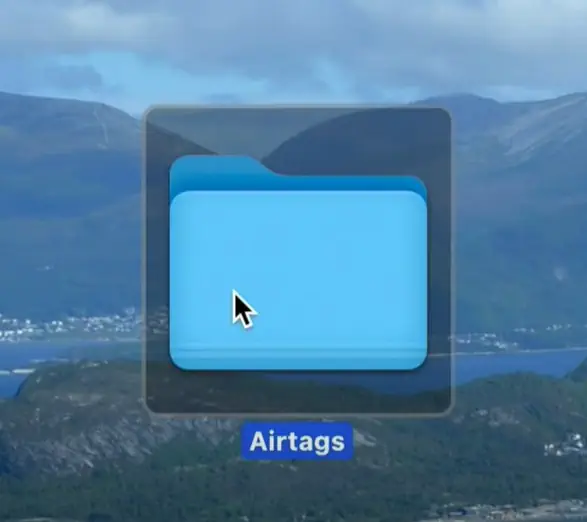
Keep in mind the A is capitalized since everything is case-sensitive since this is a terminal script.
Give terminal access to your disk
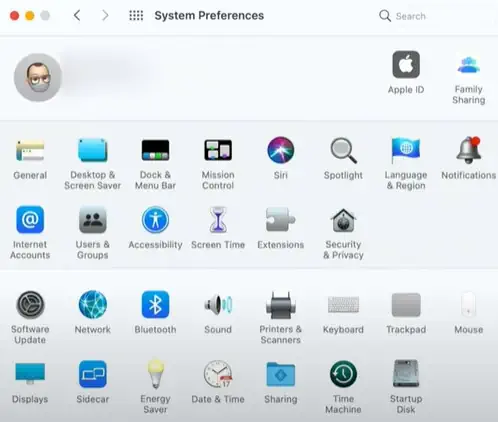
Next, you need to give the terminal access to your disk. You can do this from system preferences.
- Select “Security & Privacy.”
- Click on “Full Disk Access.”
- Click the unlock symbol, enter your Mac password, and enable Terminal.
The terminal window can be found under utilities or by simply typing terminal in the spotlight.
- Type the command cd and push enter (This will make you enter the user home directory in case you were not there)
- Then type cd Desktop/Airtags/ followed by enter
You are now inside the folder you just created on your desktop.
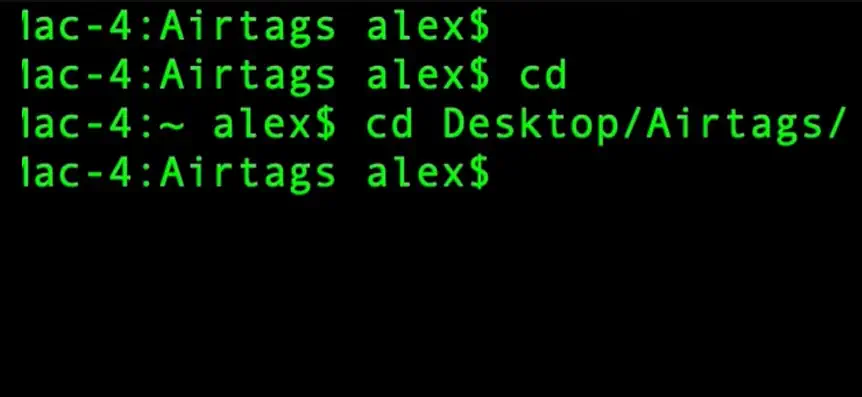
The exact codes needed:


Install the JSON query utility

Install the JSON query utility, JQ, using Homebrew. If not already installed, your Mac may download command-line tools for XCode during this process (which may take some time)
- Copy the link and paste it into your terminal window
- Once it asks for the password enter the password for you.
To do this we type brew install jq and we wait for it to run.

Once this is done you have all the tools you need to make the script run.
Download the script

Download the script by typing the following command, replacing <git-file> with the actual Git file URL.
The process of downloading:
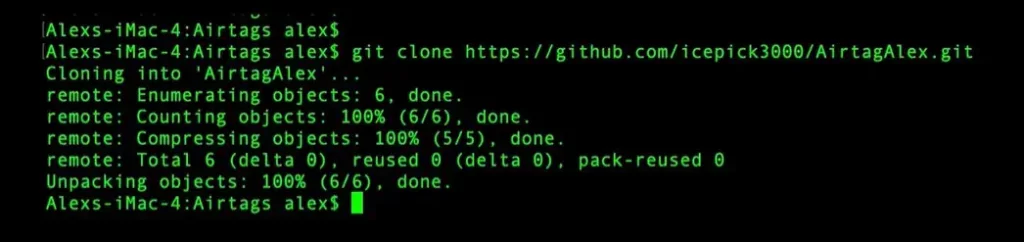
Go into the script directory by typing the following command (note the case sensitivity)

Make the script executable

Make the script executable by typing the following command (again, case sensitive)
Run the script
Execute the script by typing. Depending on the number of AirTags in your Find My app, the script may take some time to run. It’s done when you see the message “Sleeping for one minute.”

Monitor and access AirTag data
Keep the Find My app in the foreground while running the script in the background.
In the AirTag folder on your desktop, you will find an airtext.csv file that you can open by double-clicking it.

This file contains neatly organized AirTag data, including serial numbers, location data, coordinates, textual data, range precision, battery information, and more. Copy the coordinates and past them on Maps, so you can see the precise location.

The downside of this method is that your iMac has to be on all the time.
On iPad the same JSON files are present using the check rain jailbreak. On an iPad or iPhone with iOS 14.5 up to 14.7 you can actually do the same script with some tweaking.