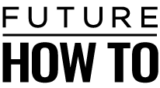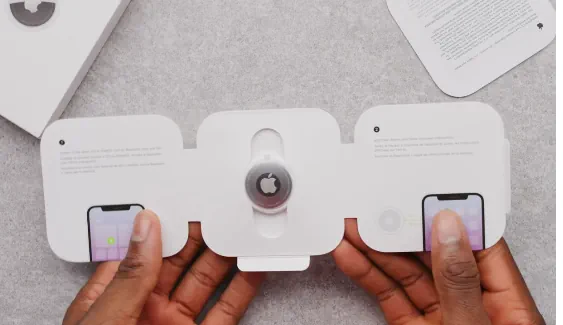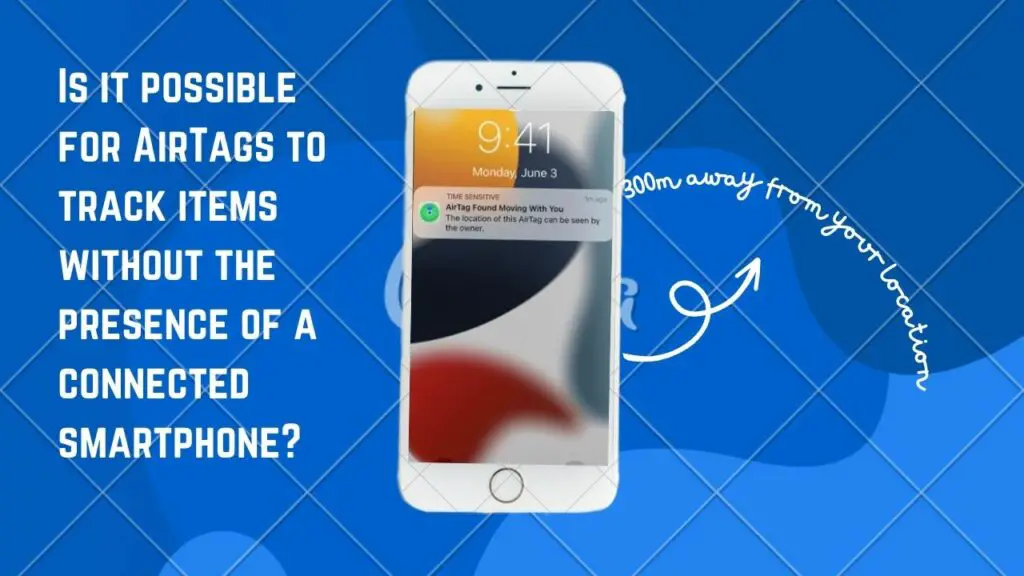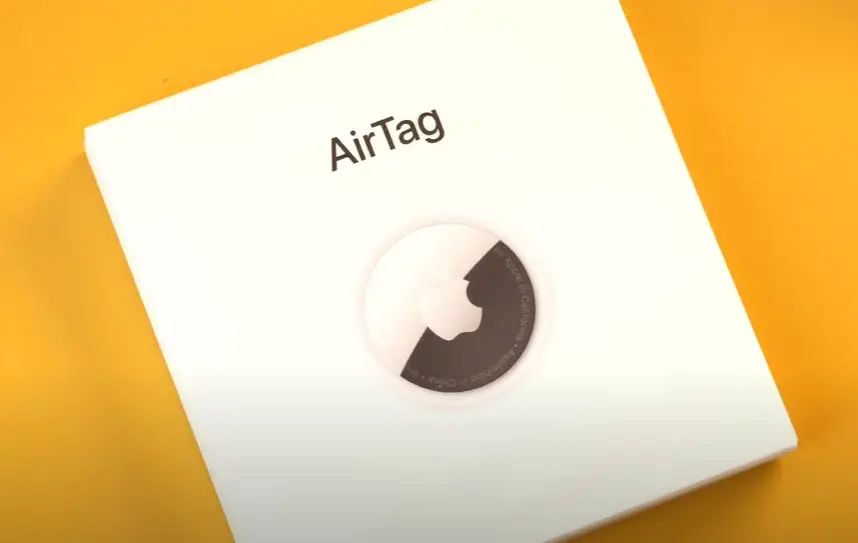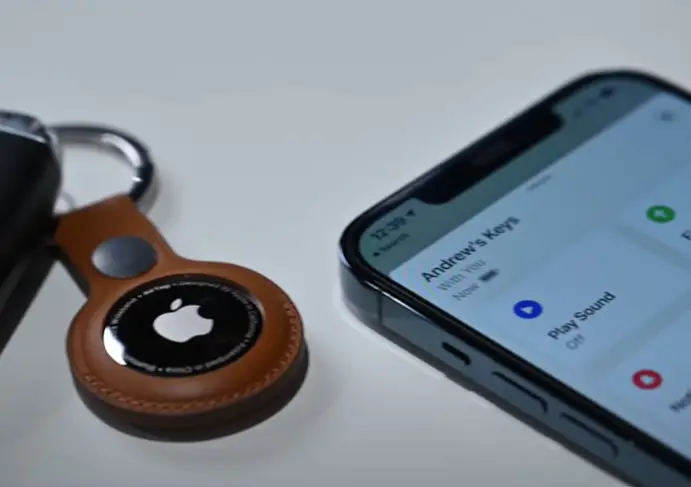We will explore if AirTags work with Android in this guide.

Apple AirTags were primarily designed for use with Apple devices, and there was no official Android app or support for AirTags. The main reason for this limitation is that AirTags leverage Apple’s Find My network, which relies on the extensive ecosystem of Apple devices to help locate lost items. The Find My network uses Bluetooth signals from nearby Apple devices to anonymously and securely relay the location of AirTags to the owner’s iCloud account.
For Android users who wish to track their belongings using a similar device, there were alternative Bluetooth tracking devices available on the market from various manufacturers. These devices typically work with companion apps that are available for both Android and iOS devices. While they may not have the same level of integration with a specific ecosystem like Apple’s Find My network, they can still help you locate lost items within Bluetooth range.
Samsung has its own ecosystem of smart devices, and they may have introduced a similar tracking device since then or have plans to do so in the future.
If you’re interested in tracking devices compatible with Samsung devices, it’s advisable to check Samsung’s official website or recent news to see if they have introduced any tracking products that are designed to work within their ecosystem.
Additionally, there are third-party Bluetooth tracking devices available on the market that can work with a wide range of smartphones, including Samsung devices, through companion apps. These alternatives may provide tracking functionality similar to what AirTags offer.
If you’re using AirTags and want to share their location with someone who has an Android device, you may need to use alternative methods. For example, you can share the location of your iOS device (iPhone or iPad) with the Android user through various location-sharing apps or services like Google Maps. This way, the Android user can see the location of your iOS device, which, in turn, may help them locate items attached to AirTags that are in proximity to your iOS device.
There may be third-party apps or services that offer cross-platform tracking solutions that could potentially bridge the gap between AirTags and Android users. These services often rely on GPS and cellular data to track items and may not be as precise or seamless as the native functionality of AirTags within the Apple ecosystem.
Whether you’re keeping tabs on your keys, wallet, or any other valuable item, here’s a step-by-step guide on how to share your AirTag’s location effortlessly.
- Set Up Family Sharing: Before you embark on location sharing with AirTags, ensure you’ve set up Family Sharing on your Apple ID. This foundational step opens the door to a range of shared services and features, including location sharing.
- Open the Find My App: Navigate to the Find My app on your iOS device to get started.
- Select Your AirTag: In the Find My app’s “Items” tab, locate and select the specific AirTag you wish to share the location of.
- Tap “Share My Location”: Within the AirTag’s details, tap the “Share My Location” option to initiate the sharing process.
- Choose Contacts: Now comes the fun part – selecting the contacts from your Family Sharing group with whom you want to share the AirTag’s location.
- Send Invitations: With your chosen contacts in mind, send them invitations to share the AirTag’s location. These invitations will trigger notifications, allowing them to accept your invitation.
- Set Permissions: Finally, fine-tune the sharing experience by setting permissions. Decide whether shared users can view the AirTag’s location at any time or only when you actively share your location.
This feature not only keeps you connected with loved ones but also offers the assurance that your important belongings are always within reach.
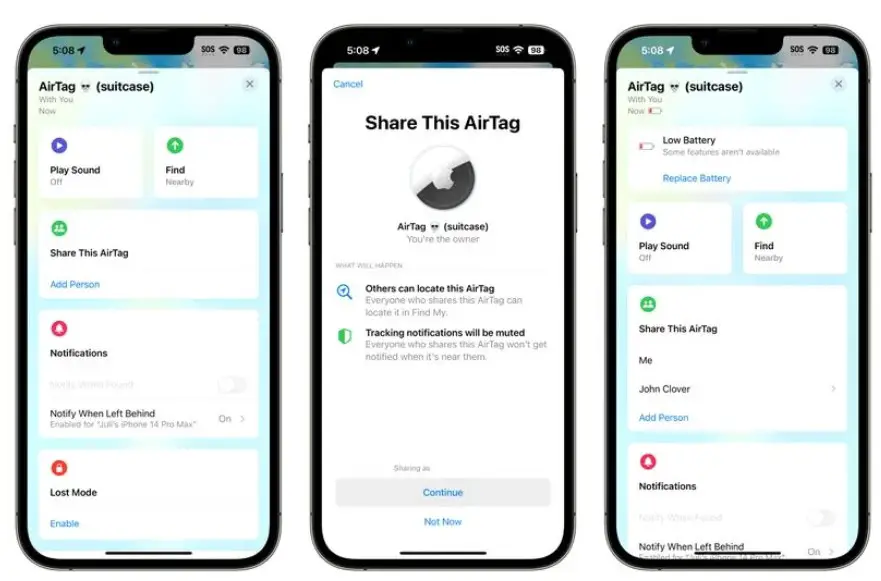
Things you should know about Apple AirTag and Android
- You can’t set up AirTags using an Android device, but you can use the Tracker Detect app to track an AirTag with Android.
- To find a lost AirTag with an Android device, install a Bluetooth scanner and look for an unnamed Bluetooth device manufactured by Apple, Inc.
- If you find someone else’s AirTag, touch the white side to your phone to see a phone number or message from the owner of the AirTag
- To address concerns about potential misuse, AirTags have built-in anti-stalking features. They will alert you if they have been separated from their owner for an extended period.