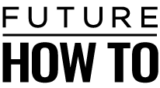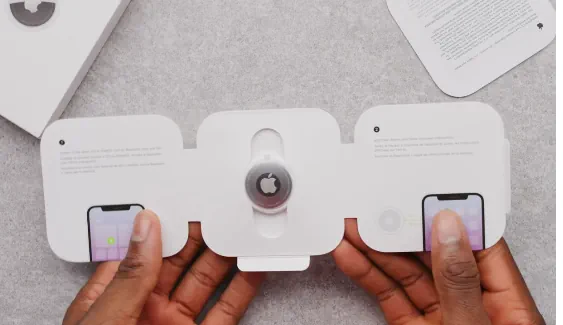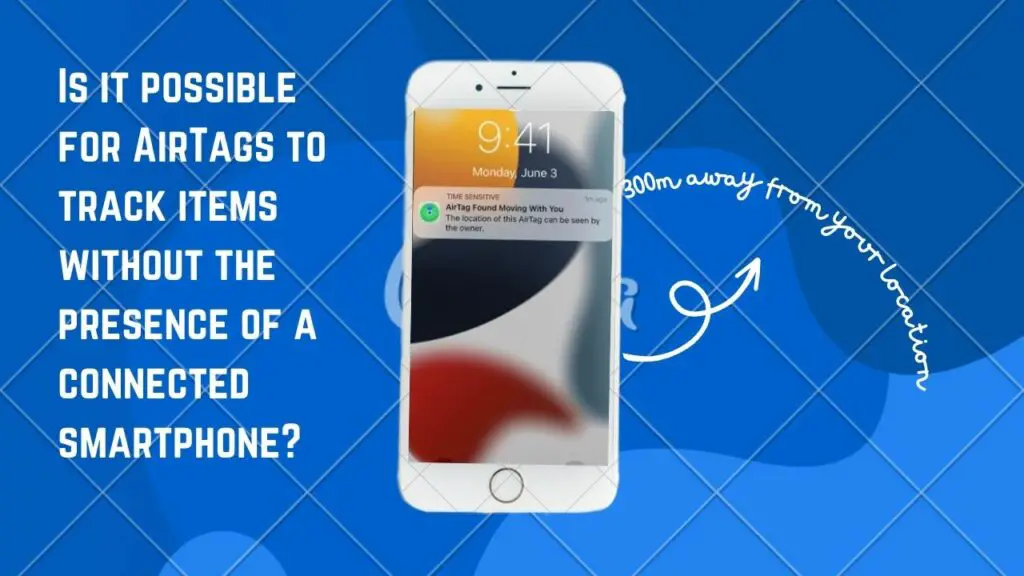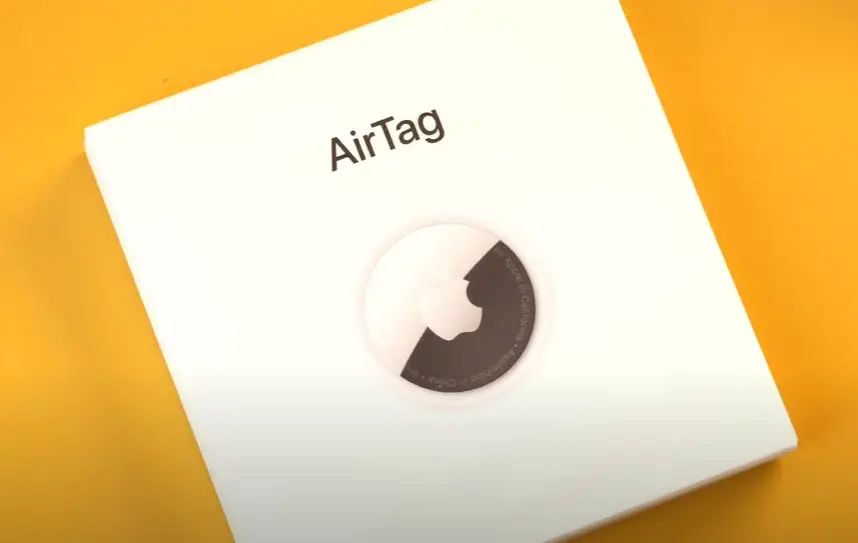Ever had that nagging feeling someone might be tracking you with an Apple AirTag?
Or maybe you just want to make sure there aren’t any stray AirTags hanging around when you’re out and about.
Well, we’ve got you covered! In this quick guide, we’ll show you how to check if there’s an AirTag lurking nearby.
Let’s dive in!

How do I know if there is an AirTag near me?
You can detect if there is an AirTag near you by using your smartphone’s NFC capabilities to scan for nearby AirTags or by receiving alerts from your device if an AirTag is in your vicinity.
To detect nearby AirTags, you can rely on your iPhone’s Find My app, which will notify you if an unknown AirTag is traveling with you. This proactive feature is designed to protect your privacy and prevent any potential misuse of these devices. By staying informed about the presence of AirTags around you, you can ensure your peace of mind and maintain control over your personal space.
Using the Find My App for AirTag Detection
Using the Find My app for AirTag detection is a straightforward and effective way to stay informed about the presence of these tracking devices in your vicinity.
When you open the Find My app on your iPhone, you can access a dedicated section called “Items.” Here, you’ll see a list of all the Apple devices and AirTags associated with your Apple ID. If there’s an AirTag nearby that isn’t yours and has been separated from its owner, it will be listed under “Unknown Items.”
To detect and identify this unknown AirTag, you can tap on it within the app. The Find My app will then provide you with information about the AirTag, such as its serial number and a notification that it’s moving with you. This proactive alert is a valuable privacy feature designed to ensure you’re aware of any AirTag that might be in your vicinity without your knowledge.
If you suspect that an AirTag is being used for unwanted tracking, you can follow the on-screen instructions in the Find My app to disable it or learn how to contact the owner if their contact information is available. This way, you can take control of your personal space and ensure your privacy remains protected while using Apple’s innovative tracking technology.
Understanding AirTag Notifications
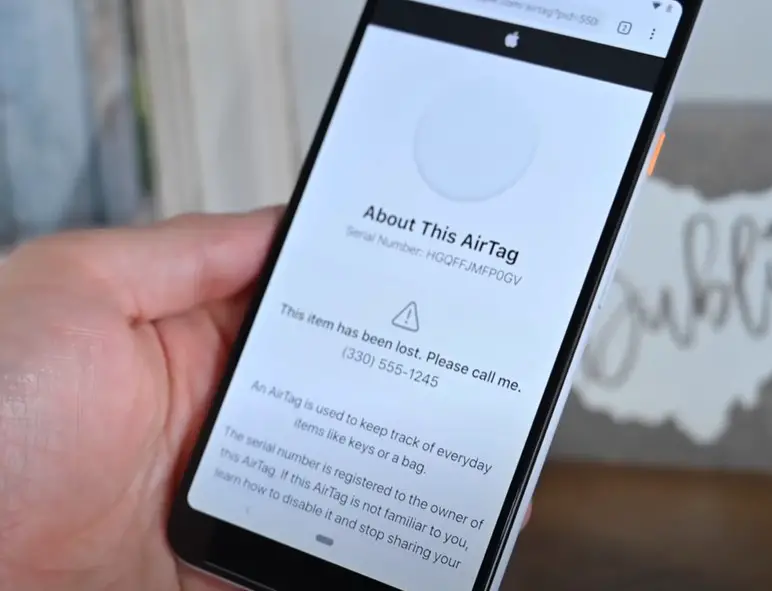
When an AirTag is in close proximity to your Apple device and isn’t associated with your Apple ID, you may receive a notification on your device. This notification serves as a proactive measure to inform you of the potential presence of an unknown AirTag.
These notifications are designed to help you stay aware and take appropriate action if you suspect that an AirTag is being used for unwanted tracking. They provide information about the AirTag, such as its serial number, and inform you that it has been detected near you. This feature empowers you to address any privacy concerns promptly.
Scanning for AirTags is a straightforward process that you can do using your iPhone. Here are the steps to scan for AirTags:
- Ensure Bluetooth and Location Services are Enabled: Make sure that your iPhone’s Bluetooth and Location Services are turned on. You can check and enable these settings in your iPhone’s “Settings” app.
- Open the Find My App: Open the “Find My” app on your iPhone. This app is pre-installed on most iPhones and is represented by a green icon with a location marker.
- Tap on the “Items” Tab: In the Find My app, tap on the “Items” tab located at the bottom of the screen. This section is where you can manage and track your AirTags and other Apple devices.
- Scan for Nearby AirTags: The “Items” tab will display a list of your associated Apple devices and AirTags. If there are any unknown AirTags detected nearby, they will appear under “Unknown Items.”
- Review Detected AirTags:Tap on any detected AirTags listed under “Unknown Items” to learn more about them. The app will display information about the AirTag, such as its serial number and a notification that it’s moving with you.
Manually detecting AirTags without relying on the Find My app’s automatic notifications can be done by following these steps:
- Enable Bluetooth and Location Services: Ensure that Bluetooth and Location Services are enabled on your iPhone. You can check and activate these settings in the “Settings” app on your iPhone.
- Turn on “Lost Mode” (Optional): If you believe there may be an AirTag nearby that you need to find, you can activate “Lost Mode” for your own AirTag. Open the Find My app, select your AirTag, and enable Lost Mode. This will make your AirTag emit a sound that you can listen for while searching.
- Listen for Audible Signals: While in proximity to the suspected AirTag, listen carefully for any audible signals. AirTags emit a beeping sound when they are in Lost Mode. The sound is designed to help you locate the AirTag manually.
- Move Around and Narrow Down the Location: As you move around the area, pay attention to the direction and volume of the beeping sound. It will become louder as you get closer to the AirTag’s location. Use this sound as a guide to narrow down where the AirTag might be.
- Check Common Hiding Spots: Check common hiding spots where the AirTag might be located, such as under furniture, inside bags or backpacks, or in pockets of clothing.
- Look for Visual Cues (Optional): If you have an iPhone with Ultra-Wideband (UWB) capabilities (e.g., iPhone 11 and later), you can use the Precision Finding feature in the Find My app to visually track down the AirTag’s location. This feature provides on-screen cues to guide you to the AirTag.
Can an Android detect an AirTag?
Android devices do not have native support for detecting Apple AirTags. AirTags are designed to work seamlessly with Apple’s ecosystem, including iPhones, iPads, and Macs, and rely on technologies such as Bluetooth and the Find My network, which are proprietary to Apple.
However, it’s important to note that technology evolves, and there may have been developments or third-party solutions introduced since my last update. Some third-party apps and services may claim to offer limited compatibility with AirTags on Android devices, but their effectiveness can vary.
For Android users who are concerned about the presence of unknown AirTags, it’s advisable to rely on privacy and security features provided by Android operating systems, such as location permissions, Bluetooth scanning settings, and regular device security updates. If you suspect an AirTag is near you, it’s best to use the available Android device settings and security measures to protect your privacy and security.
Staying Aware of AirTag Presence in Public Spaces

To stay aware of AirTag presence in public spaces and protect your privacy, enable AirTag notifications in your iPhone settings, periodically check the Find My app for unfamiliar AirTags, and listen for any audible signals, especially in quiet environments.
Trust your instincts if you suspect unwanted tracking and secure your personal belongings in public areas. Report any suspicious activity to authorities if necessary and make use of your smartphone’s privacy features, like location permissions and Bluetooth scanning settings.
Staying informed about AirTag updates and security measures ensures you can enjoy their tracking benefits while safeguarding your personal space and security.
What to Do If You Suspect an Unwanted AirTag
If you suspect the presence of an unwanted AirTag, swift and cautious action is essential to safeguard your privacy and security.
First and foremost, stay vigilant and keep an eye on notifications from the Find My app on your iPhone. If you receive an alert indicating that an unknown AirTag is moving with you, take this alert seriously as it may indicate unwanted tracking.
Initially, avoid disabling the AirTag immediately. Instead, use the Find My app to locate the AirTag’s precise position. The app provides directional guidance and distance information to help you track down the AirTag, which can be crucial if you need to involve authorities or prove unwanted tracking.
Once you’ve located the AirTag, assess the situation carefully.
If you believe it’s lost or inadvertently misplaced, you can choose to hold onto it temporarily and wait to see if the owner contacts you through the contact information provided in the Find My app.
However, if you suspect malicious intent, have concerns about your safety, or feel that your privacy is at risk, don’t hesitate to disable the AirTag using the instructions in the Find My app.
Additionally, if you feel unsafe or believe that the AirTag is being used for harmful purposes, contact your local authorities or security personnel and provide them with the AirTag’s information.
Reporting the incident to Apple through official channels can also help improve overall security and privacy. In such situations, it’s crucial to prioritize your safety and well-being while taking appropriate steps to address the unwanted AirTag presence.